How to Fix the Frustrating Facebook Error: Session Expired
TLDR: key takeaways
- The Facebook Session Expired error occurs when your login session becomes invalid or times out.
- Common causes include prolonged inactivity, browser issues, changes in Facebook's security settings, and clearing app cache on mobile devices.
- To fix the error, try refreshing the page, logging out and back in, updating your browser/app, clearing cache and cookies, and disabling extensions.
Facebook, the social media giant founded in 2004, continues to be an integral part of the daily lives of 1.9 billion people worldwide. As one of the most popular platforms for staying connected with friends, family, and businesses, Facebook has become a vital tool for communication and information sharing. However, even this tech behemoth isn't immune to technical glitches that can disrupt users' experiences and cause frustration. One such issue that many users encounter is the dreaded Facebook Session Expired error.
Picture this: you're scrolling through your Facebook feed, catching up on the latest news and updates from your friends, when suddenly, you're hit with a pop-up message or redirected to the login page. You've been forcefully logged out of your account, and now you're faced with the Session Expired error. This can happen not only while casually browsing Facebook but also while attempting to scrape data from the platform for business or research purposes.
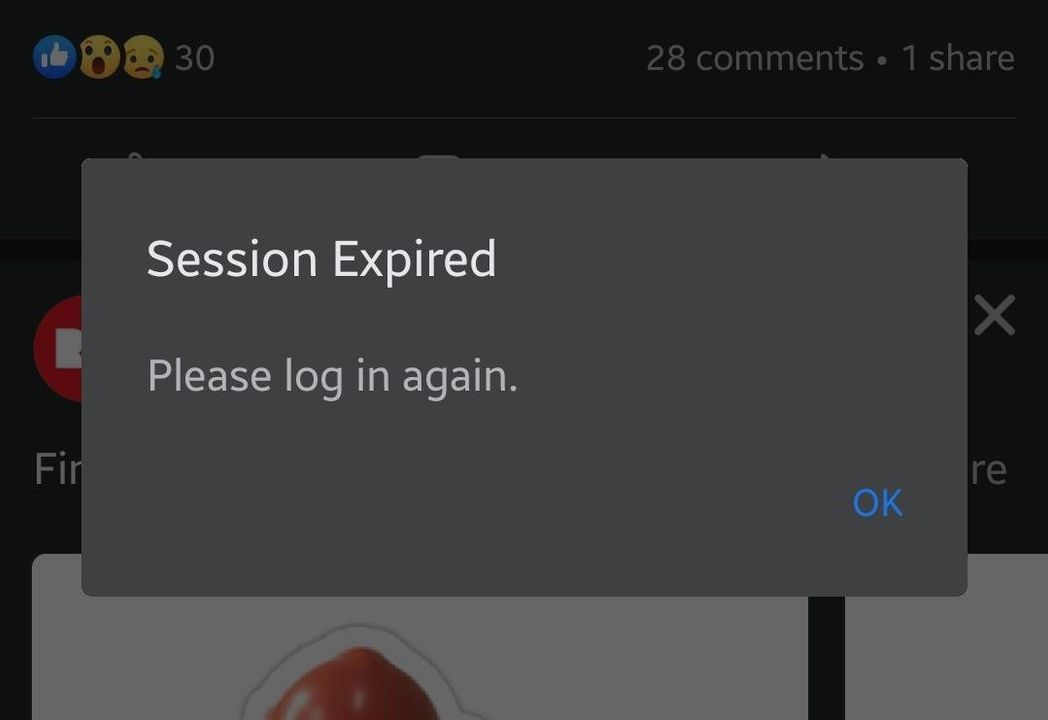
What is the Facebook Session Expired error?
The Session Expired error on Facebook typically occurs when your login session has expired or become invalid. A session is essentially a way for Facebook to keep track of your activity and ensure that you're securely logged into your account. When you log in to Facebook, a session is created, and a unique session token is assigned to your browser or device. This token is used to authenticate your requests to Facebook's servers and keep you logged in as you navigate the platform.
However, sessions don't last forever. They have a limited lifespan and can expire due to various reasons. When a session expires, Facebook's servers no longer recognize your session token as valid, and you'll be prompted to log in again to establish a new session.
Several factors can trigger the Session Expired error, including:
- Prolonged inactivity: If you leave your Facebook account idle for an extended period, your session may time out. Facebook implements this as a security measure to prevent unauthorized access to your account if you forget to log out on a shared device.
- Browser-related issues: Outdated browser versions, browser extensions, or corrupted browser cache and cookies can interfere with Facebook's session management and cause the Session Expired error.
- Changes in Facebook's security settings: If Facebook implements updates to its security features or session management system, it may invalidate existing sessions, causing users to experience the Session Expired error.
- Clearing app cache on mobile devices: On mobile devices, manually clearing the Facebook app's cache can also clear the authentication token, resulting in a Session Expired error.
While the Session Expired error can be frustrating, it's essential to understand that it's a security feature designed to protect your account from unauthorized access. Facebook uses sessions to ensure that only you can access your account and that your data remains secure.
Solutions for fixing the Session Expired error
While encountering the Session Expired error can be frustrating, there are several solutions you can try to fix the issue and regain access to your Facebook account. Let's explore these solutions in detail.
Check if the issue is on Facebook's end
Before attempting any troubleshooting steps on your end, it's worth checking if the Session Expired error is caused by an issue on Facebook's end. Sometimes, Facebook may experience server outages, maintenance, or technical problems that can affect user sessions and cause widespread login issues.
To check if Facebook is currently experiencing any issues, you can visit third-party websites that track the status of popular online services, such as Downdetector. These websites aggregate user reports and provide real-time information about outages and problems with various platforms, including Facebook.
If you notice a spike in user reports or see that Facebook is indeed experiencing issues, it's best to wait until the problem is resolved by Facebook's team. In such cases, attempting to log in repeatedly or trying other troubleshooting steps may not be effective, as the issue lies with Facebook's servers.
Refresh the page
If you've determined that the issue is not on Facebook's end, the first and simplest solution to try is refreshing the page. Sometimes, the Session Expired error may occur due to a temporary glitch or a minor connectivity issue. By refreshing the page, you give Facebook a chance to re-establish the connection and potentially resolve the problem.
To refresh the page, click on the refresh button in your browser or press the F5 key on your keyboard. If the error was indeed temporary, refreshing the page should load Facebook normally, and you should be able to continue browsing without any further issues.
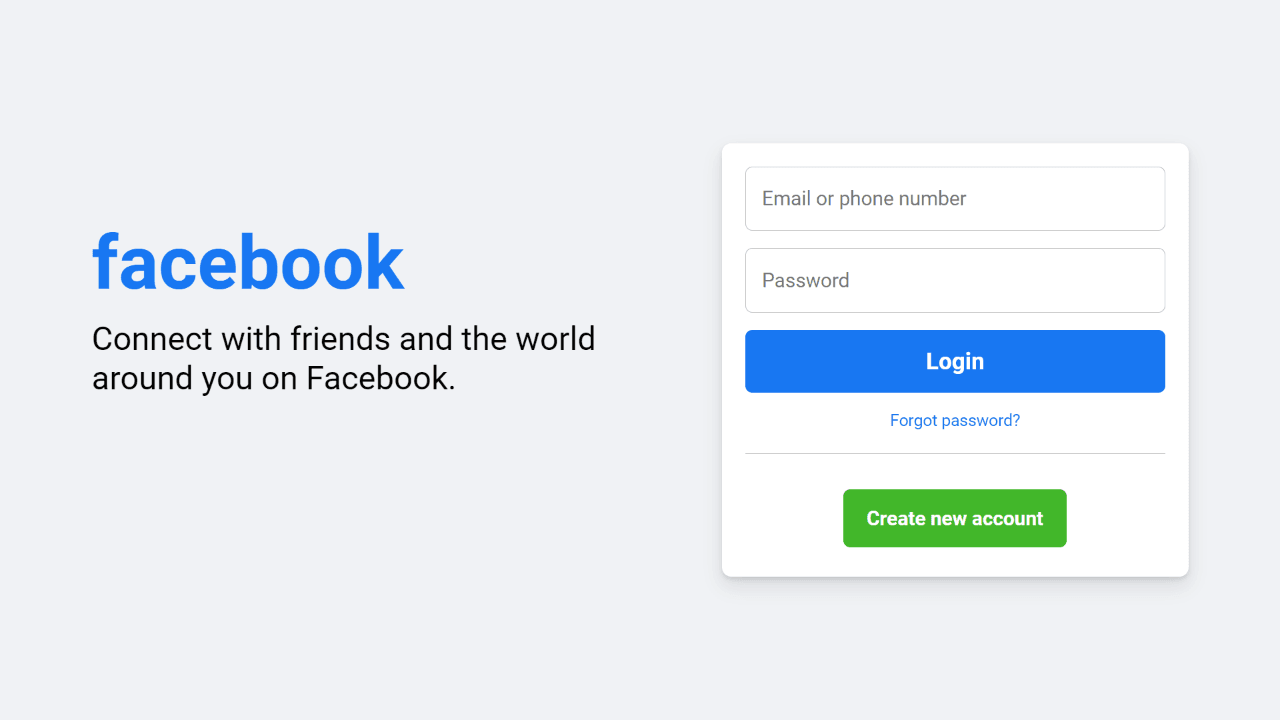
Log out and log back in
If refreshing the page doesn't resolve the Session Expired error, the next step is to log out of your Facebook account and then log back in. This process will terminate your current session and establish a new one, which can often fix session-related issues.
To log out of Facebook, follow these steps:
- Click on the downward-facing arrow in the top-right corner of the Facebook page.
- From the dropdown menu, select "Log Out."
- Once you're logged out, wait a few moments and then navigate back to the Facebook login page.
- Enter your login credentials and click "Log In" to access your account.
By logging out and logging back in, you're essentially starting a new session with Facebook's servers, which can resolve any issues related to expired or invalid sessions.
Update or reinstall your browser/app
Outdated browser versions or Facebook app versions can sometimes cause compatibility issues and lead to the Session Expired error. To ensure that you're using the most up-to-date and stable version of your browser or the Facebook app, it's important to regularly check for updates and install them when available.
For web browsers:
- Open your browser and navigate to its settings or options menu.
- Look for an option related to "About" or "Help," which should display the current version of your browser.
- If an update is available, follow the provided instructions to download and install the latest version.
- Once the update is complete, restart your browser and try accessing Facebook again.
For the Facebook app on mobile devices:
- Open the App Store (for iOS devices) or Google Play Store (for Android devices) on your mobile device.
- Search for the Facebook app and navigate to its app page.
- If an update is available, you'll see an "Update" button. Tap on it to initiate the update process.
- Once the update is installed, open the Facebook app and try logging in again.
If updating your browser or the Facebook app doesn't resolve the Session Expired error, you can try uninstalling and reinstalling the browser or app. This process will remove any corrupted files or cached data that may be causing the issue and give you a fresh start.
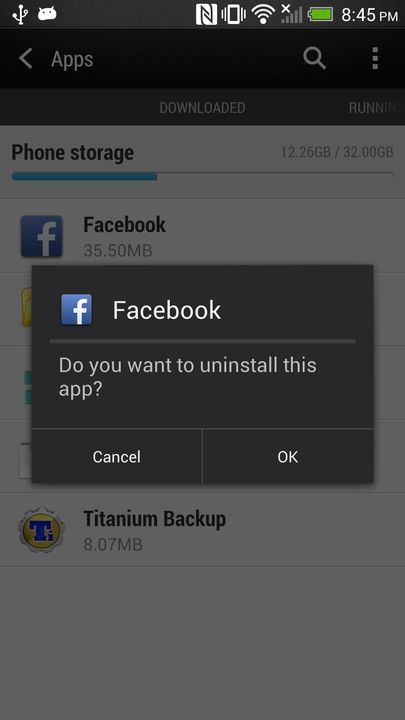


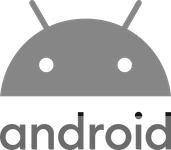
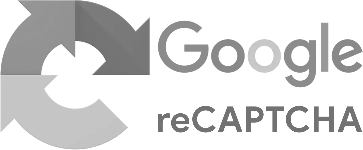
Clear cache and cookies
Clearing your browser's cache and cookies is another effective solution for resolving the Session Expired error. Over time, your browser accumulates cached data and cookies from websites you visit, including Facebook. If this data becomes corrupted or outdated, it can interfere with Facebook's session management and cause the error to occur.
To clear cache and cookies in your browser, follow these general steps:
- Open your browser and navigate to its settings or options menu.
- Look for options related to privacy, security, or browsing data.
- Find the section that allows you to clear cache and cookies. You may have the option to select a specific time range or choose to clear data from specific websites.
- Select the appropriate options and confirm the action to clear the cache and cookies.
- Once the process is complete, restart your browser and try accessing Facebook again.
Note that clearing cache and cookies will sign you out of most websites you're currently logged in to, so be prepared to log in again to those sites if needed.
Disable browser extensions
Browser extensions, while often useful, can sometimes interfere with Facebook's functionality and cause the Session Expired error. If you have any extensions installed that modify Facebook's interface or behavior, it's worth disabling them temporarily to see if they're the culprit.
To disable browser extensions, follow these steps:
- Open your browser and navigate to its extensions or add-ons management page. This can usually be found in the browser's settings or options menu.
- Look for any extensions that relate to Facebook or modify its functionality.
- Disable these extensions by toggling the switch next to them or clicking on the "Disable" button.
- Once you've disabled the relevant extensions, restart your browser and try accessing Facebook again.
If disabling the extensions resolves the Session Expired error, you can try enabling them one by one to identify which specific extension is causing the issue. If you identify a problematic extension, you may want to keep it disabled or find an alternative that doesn't interfere with Facebook's session management.
Conclusion
The Facebook Session Expired error can be a frustrating experience for users, whether they're casually browsing the platform or using it for business or research purposes. This error typically occurs when your login session becomes invalid or times out due to various reasons, such as prolonged inactivity, browser-related issues, changes in Facebook's security settings, or clearing the app cache on mobile devices.
To fix the Session Expired error, you can try several solutions, including:
- Checking if the issue is on Facebook's end
- Refreshing the page
- Logging out and logging back in
- Updating or reinstalling your browser or the Facebook app
- Clearing your browser's cache and cookies
- Disabling browser extensions that may interfere with Facebook's functionality
For those who use Facebook for scraping data, implementing session refresh mechanisms, error handling, and retry mechanisms can help mitigate the impact of the Session Expired error. Additionally, utilizing proxies can enhance the stability and reliability of your scraping process by distributing requests across multiple IP addresses.
Remember, while the Session Expired error can be annoying, it serves as a security feature to protect your Facebook account from unauthorized access. By understanding the causes and implementing the appropriate solutions, you can quickly resolve the error and get back to using Facebook seamlessly.