How to setup proxy server usage for iPhone and iPad
Many of our customers use our proxy service with their mobile device on daily basis, so here is a detailed tutorial how to make any HTTP proxy work on your iOS device. You don't need to install any extra software, certificates, VPN and etc. You just need to have some Wi-Fi connection and perform several simple steps. In the end all traffic from your device will be routed through the proxy.
Note: For this tutorial, we used iPhone 11 that runs 13.4.1. If you have different iPhone or iPad, don't worry, your path will be pretty much the same because it's all iOS operating system.
- First of all head to the Settings of your iPhone or iPad.
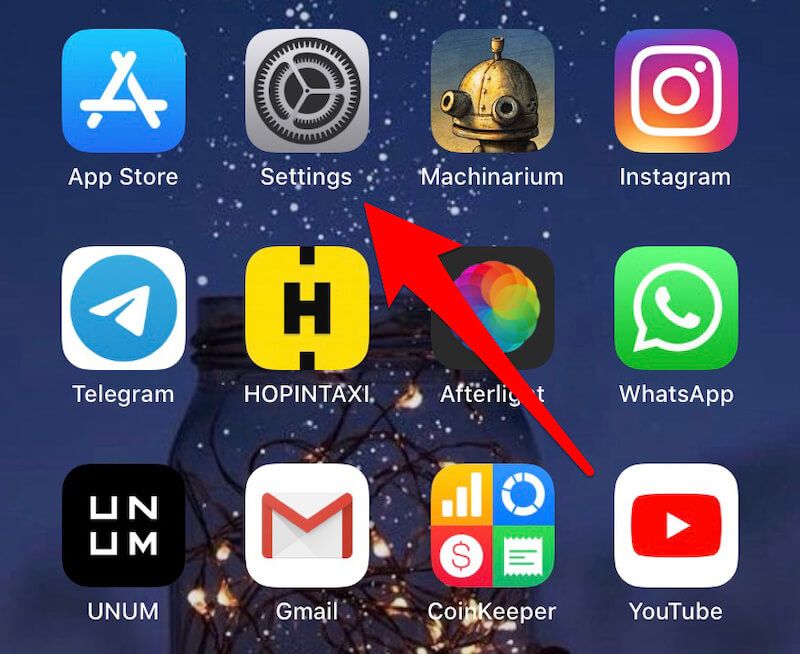
- The next step is to tap Wi-Fi in your Settings menu.
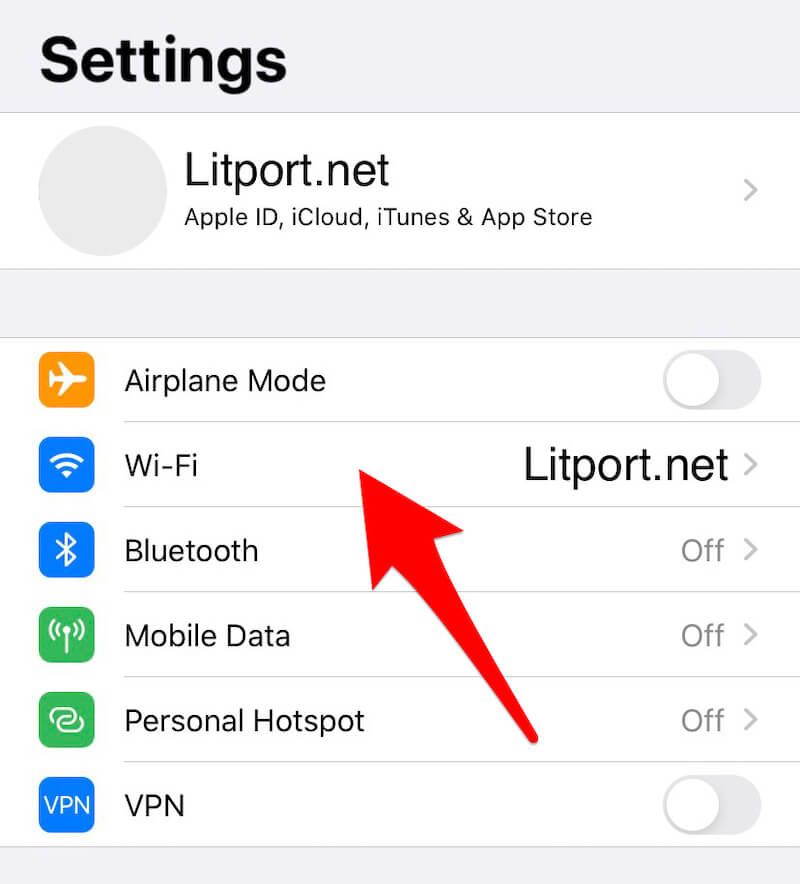
- On the Wi-Fi page select the wireless network you are connected to.
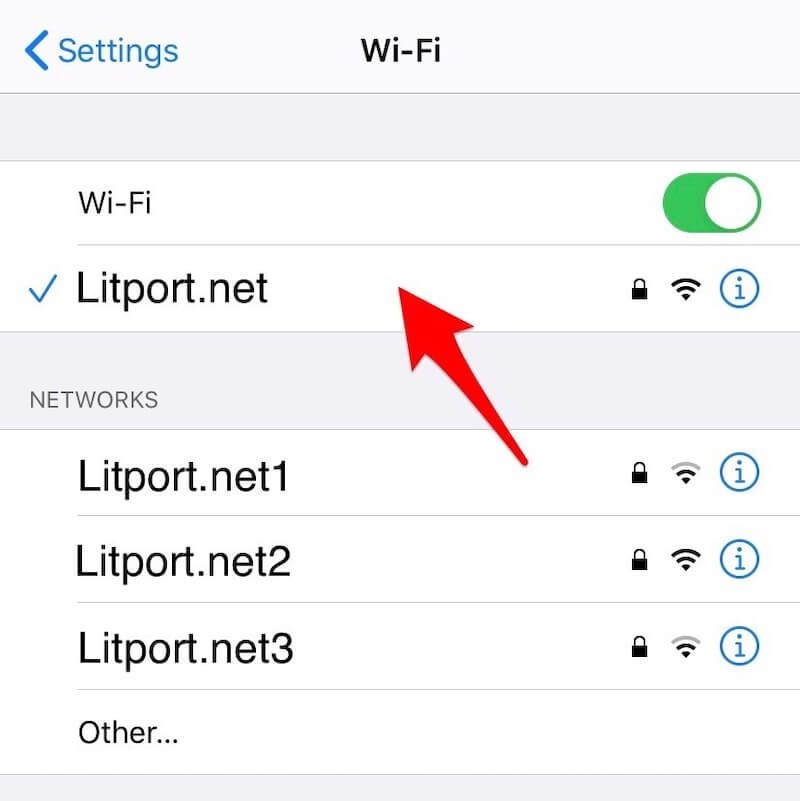
- You will see all the settings of your network that you can configure. Scroll down until you see the HTTP PROXY setting and then tap the Configure Proxy item. Proxy is usually Off by default. Now go forward to the next menu.
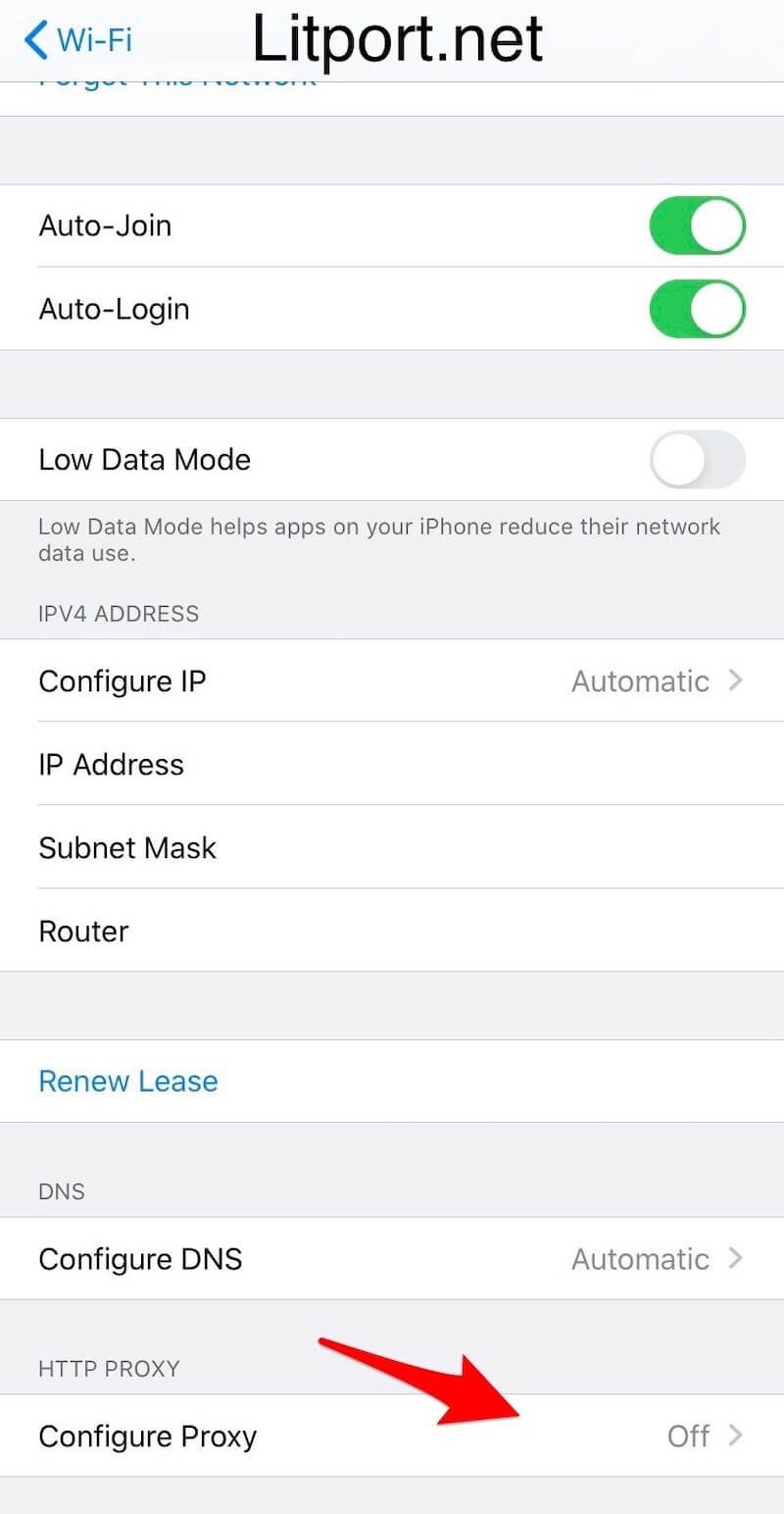
- In the Configure Proxy menu, you will see three options: Off, Manual and Automatic. Select the Manual setting, and go ahead.
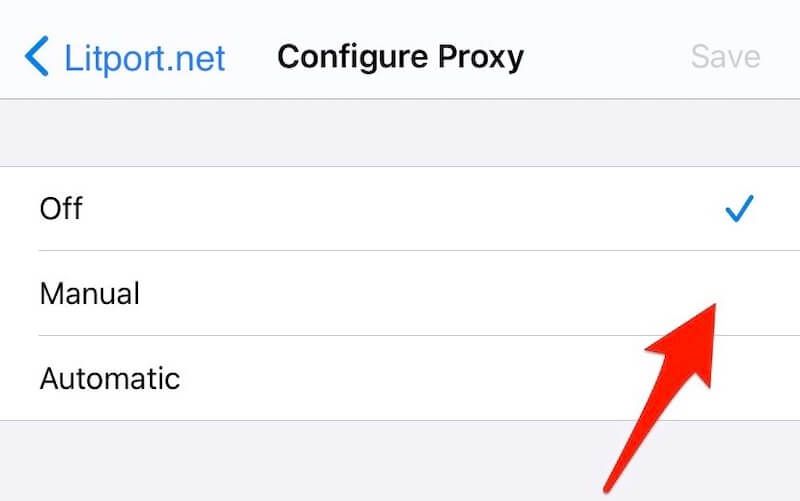
-
Authentication is also Off by default, so you will need to turn it On.
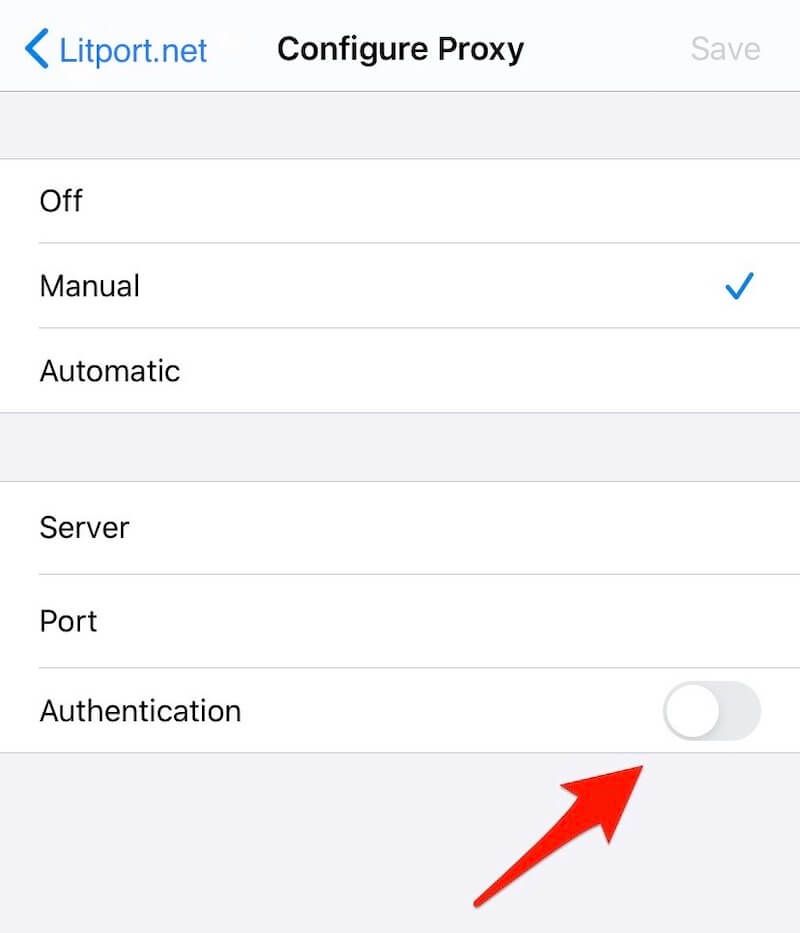
- To finish the setting up of the proxy on your mobile device, you need to get the credentials of the proxy from your dashboard. Here you will see 12 digits in a Host line - that is the Server. You will find another 4 digits after the colon - that’s the Port. And you will also find Login (that’s Username) and Password for your proxy below.
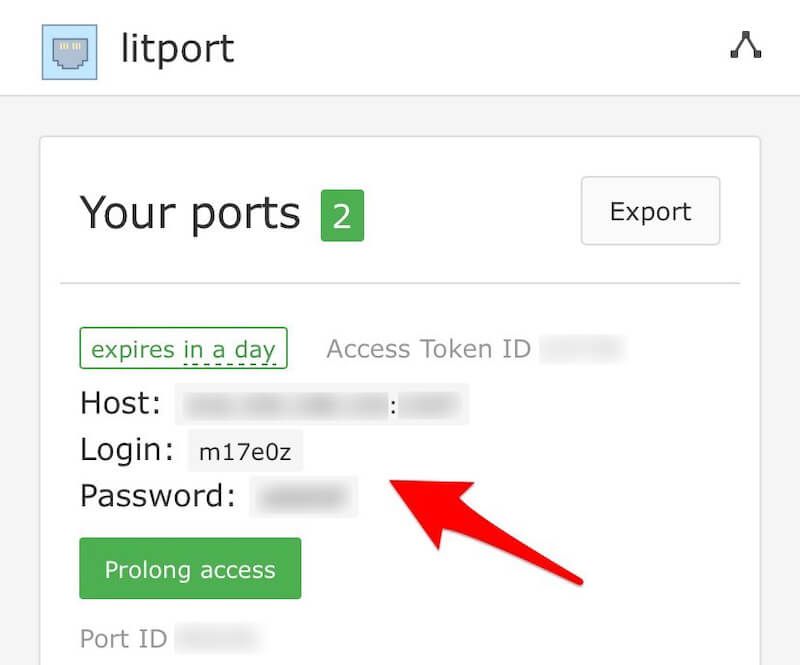
- Now get back to the Configure Proxy menu and add all the credentials required. Type the Server - xxx.xxx.xxx.xxx, Port - xxxx, Username (Login) and Password.
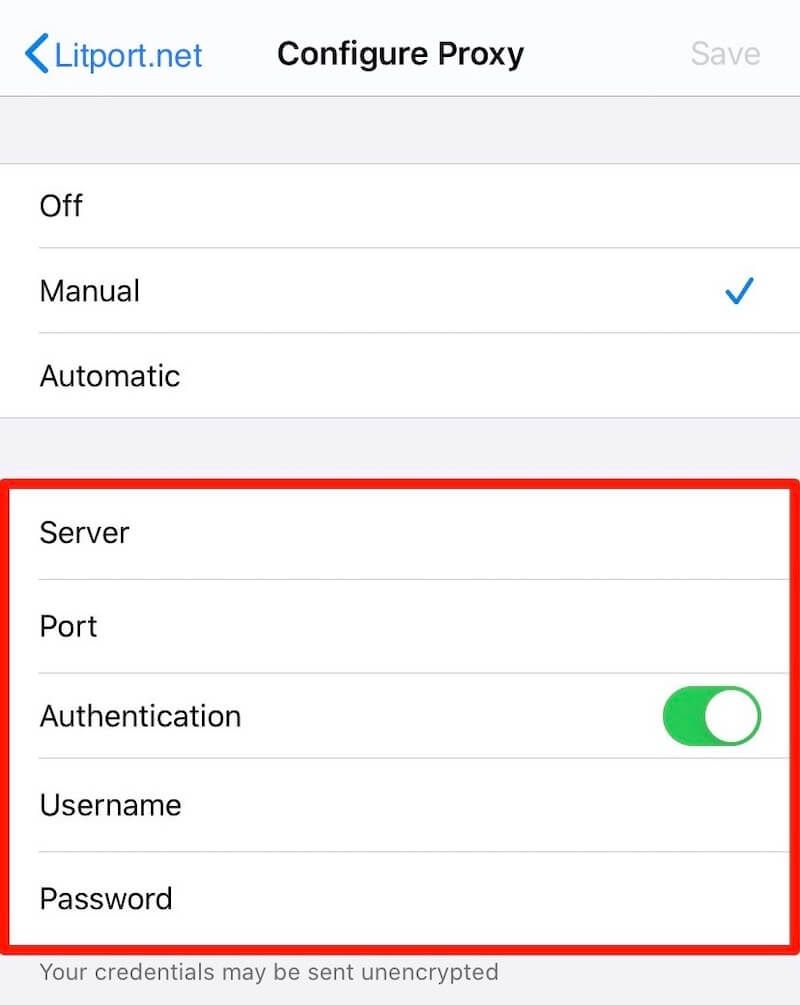
- Now, when you are done configuring the proxy server, make sure to tap Save on the top right corner of the screen. Otherwise, all the information will be lost and you’ll have to insert all the credentials once again.
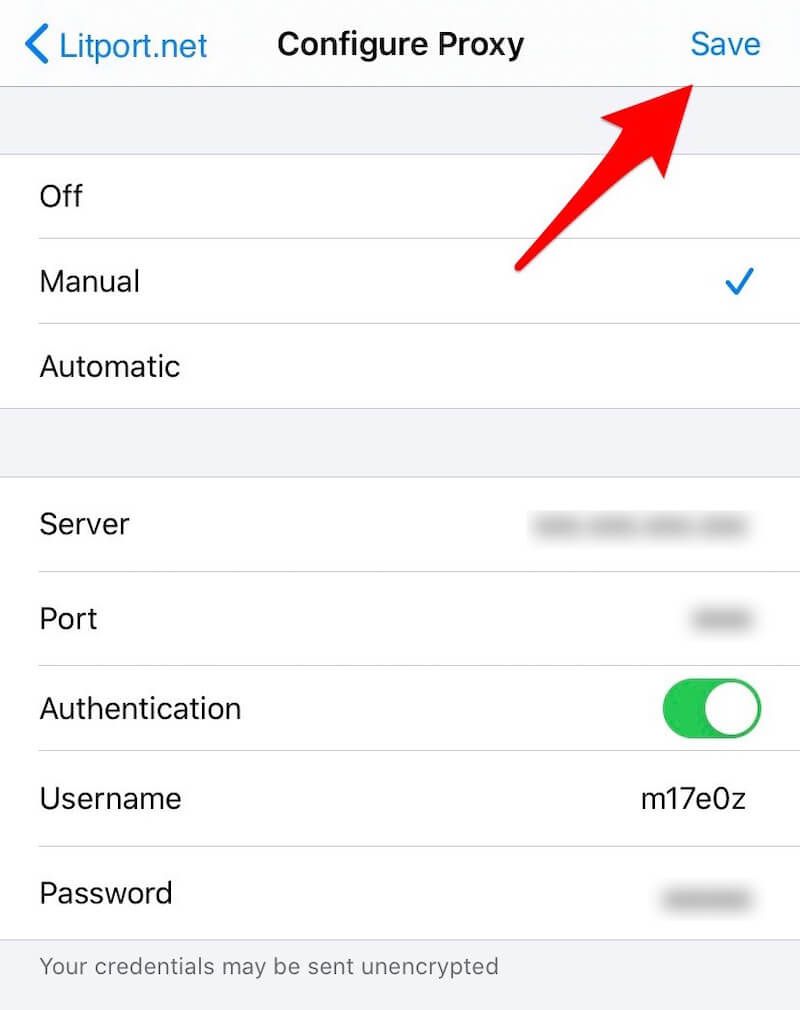
Now you are all set up. To check if the proxy is working fine and your actual IP address is not detected, read our article “How to make sure your proxy works”. Now you can use litport.net proxies on your iPhone or iPad.
Still not sure which our proxy to choose? Feel free to contact our support team.