🎉 We just launched long anticipated residential proxies & pay-per-GB!
Pay once, switch between multiple proxy providers.
50% discount for a limited time. See more →
How to configure proxy settings in Chrome and Chromium?
published 2020-05-26
by Paul Wang
34,469 views
Note: For this tutorial, we used Opera version 67.0.3575.137 for Windows 10, though it will be pretty much the same for the other versions as well.
-
To start setting up a proxy on Google Chrome, open the browser, head to the menu in the upper-right corner and select Settings.
- Select Advanced settings from the menu.
- Now select System from the list of the Advanced settings.
- On the System settings screen head to Open your computer’s proxy settings.
- In your computer Proxy settings find Manual proxy setup. Proxy is usually Off by default, so you will need to turn the Use a proxy server item on.
- To finish the setting up of the proxy on your computer, get the credentials of the proxy from your dashboard. Here you will see 12 digits in a Host line - that is the Address. You will also find another 4 digits after the colon - that’s the Port.
- Now get back to your computer Proxy settings. Type or paste 12 digits of the Host from your dashboard to the Address box, and 4 last digits of the Host - to the Port box. After adding these credentials, make sure you click the Save button at the bottom of the page. Otherwise, all your settings will be lost.
- There is only one step left. Get back to your browser and open the website you would like to use the proxy for. You will get an authentication request.
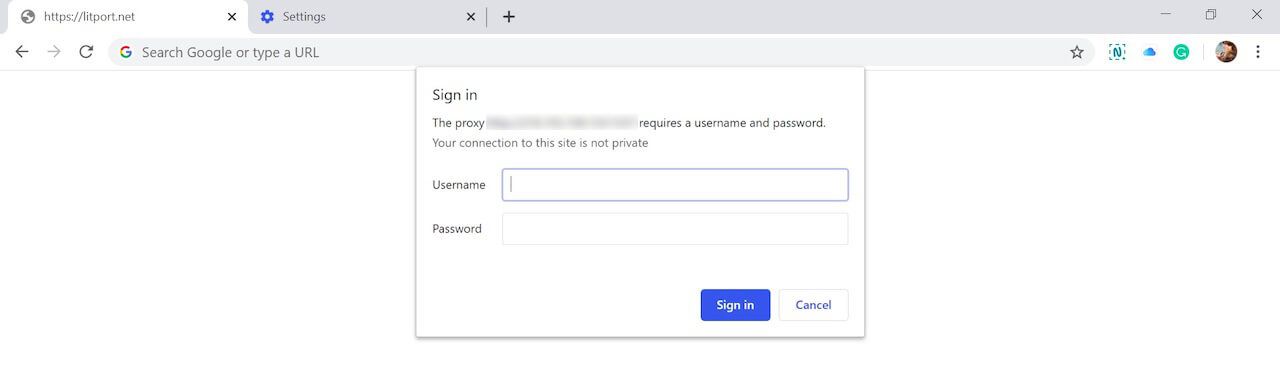
- Now you will need Login and Password from your Litport.net dashboard. Copy and paste or type Login into the Username box and Password - into the Password box. And make sure you sign in.
To make switching between multiple proxies easier, you can use Proxy SwitchyOmega. It’s a Google Chrome extension that helps you to skip changing the settings of your computer each time. Now you are all set up. To check if the proxy is working fine and your actual IP address is not detected, read our article “How to make sure your proxy works”. Now you can use Litport.net proxies on your computer.
Still not sure which our proxy to choose? Feel free to contact our support team.
Paul Wang
Paul is an experienced web-developer with more 15 years of experience working with proxy servers and scrapers. He helps us on litport.net with software engineering and quality assurance.Don't miss our other articles!
We post frequently about different topics around proxy servers. Mobile, datacenter, residential, manuals and tutorials, use cases, and many other interesting stuff.